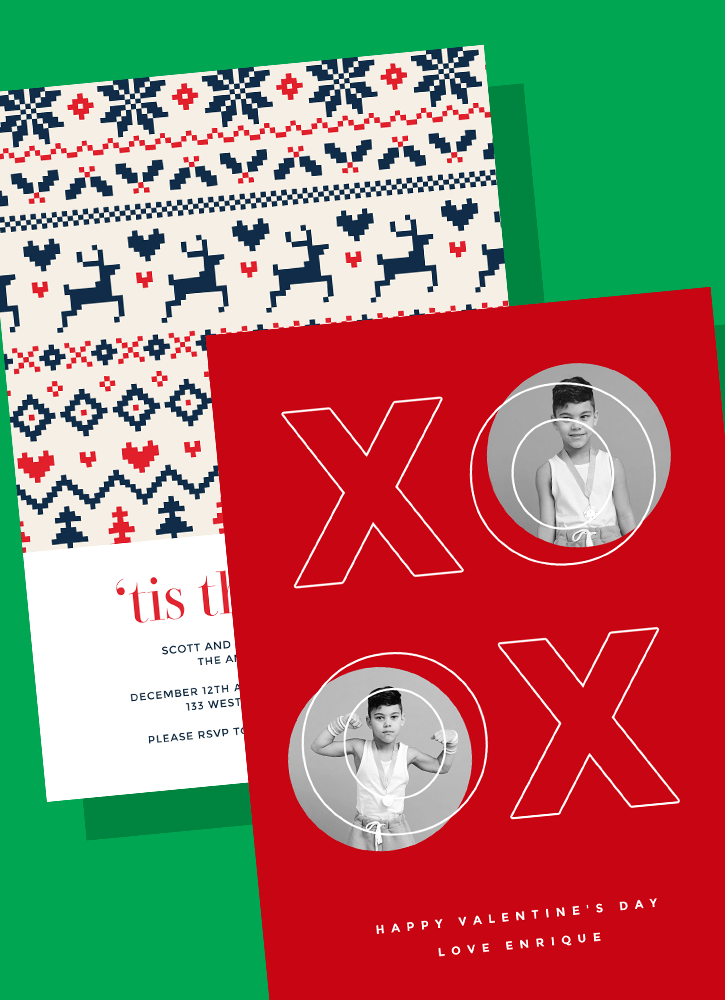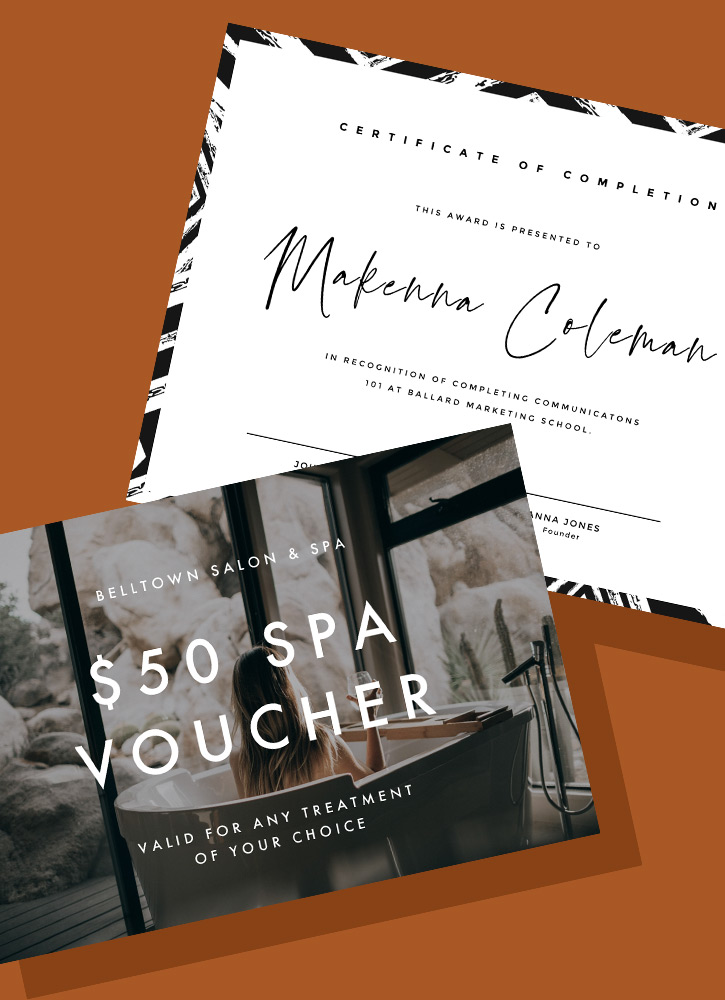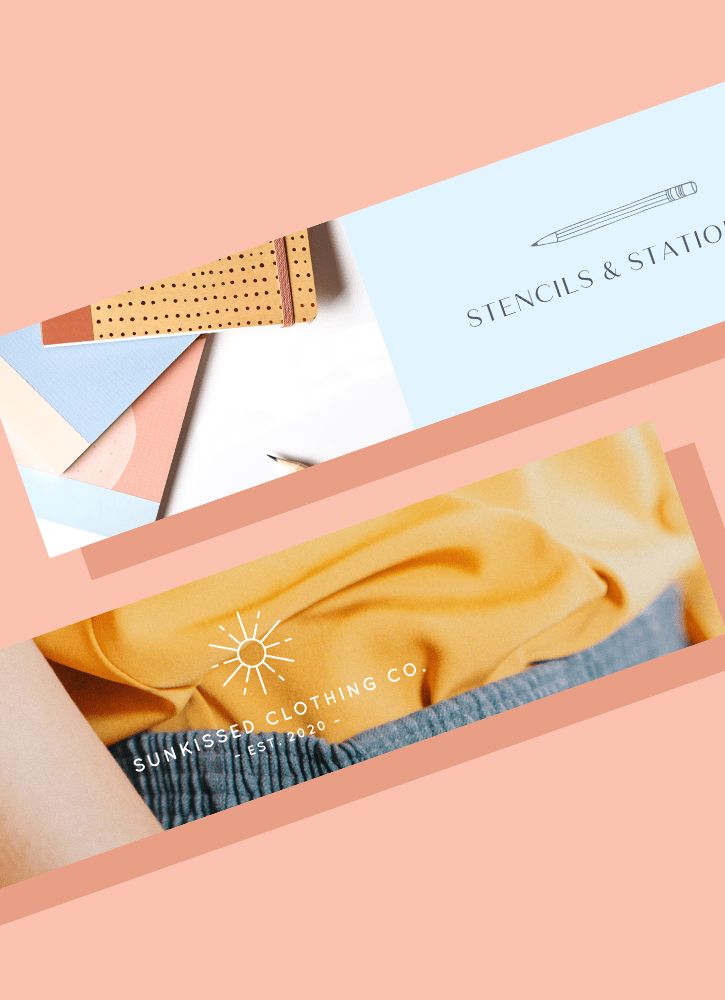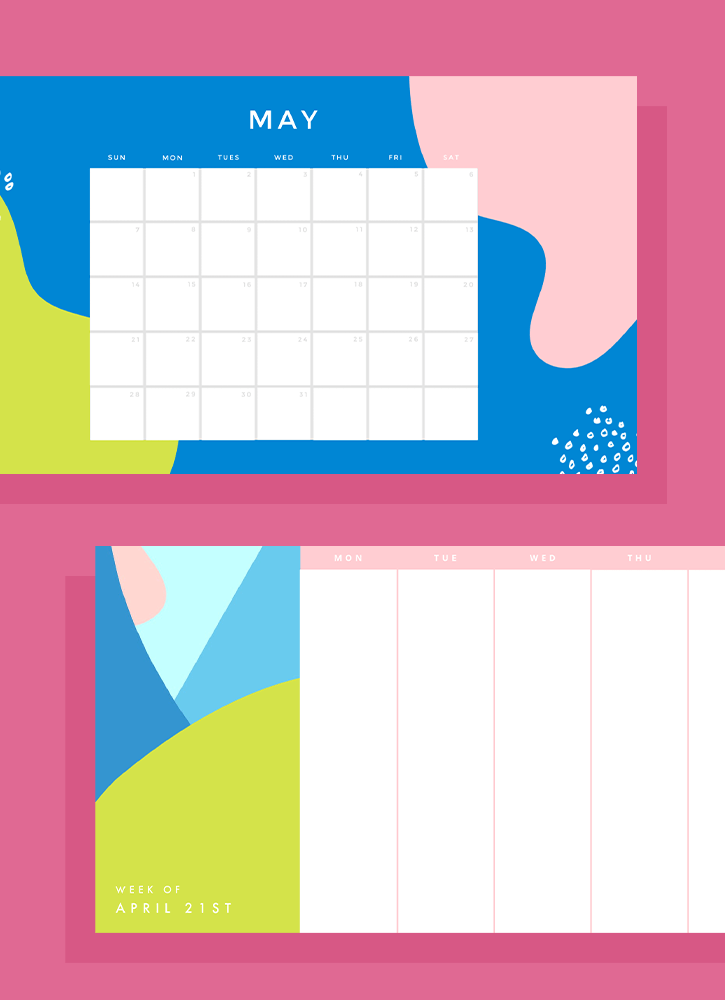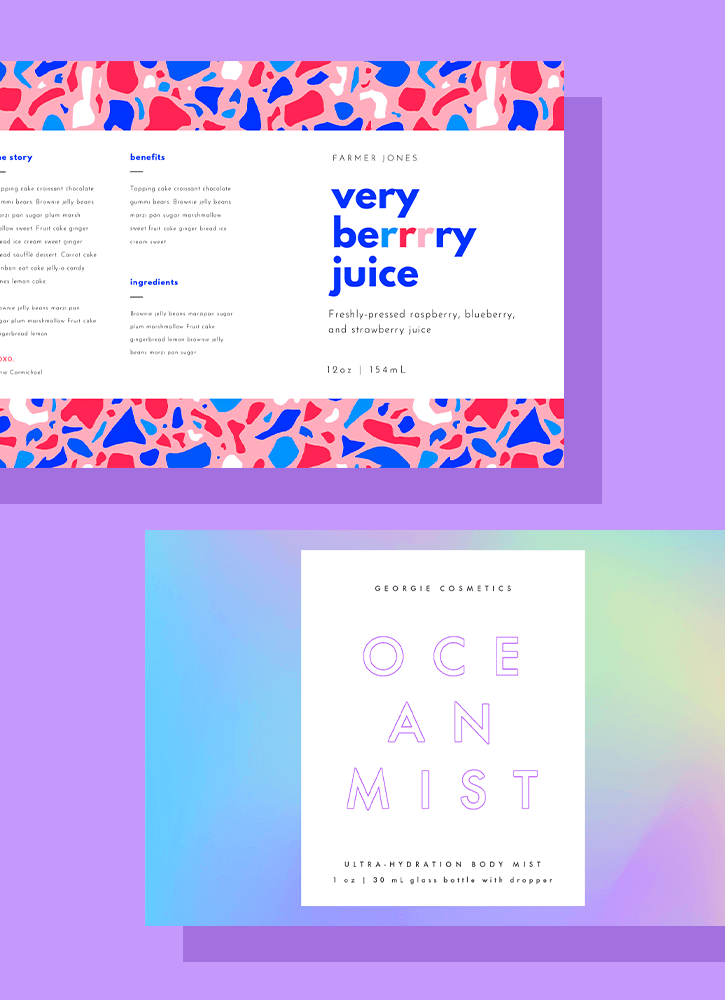Home
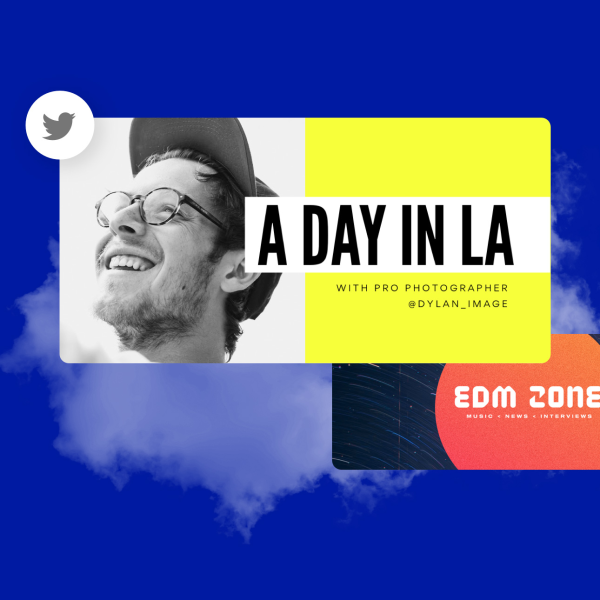
Twitter templates
Want to get your business noticed in the Twitterverse? You can! Start with a retweet-worthy Twitter template from Shutterstock Create and customize it in every way.
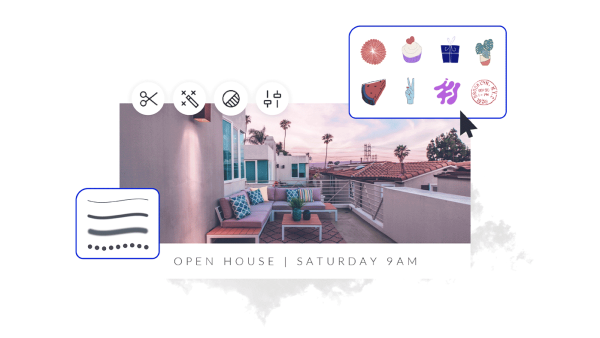
How to make a Twitter banner design
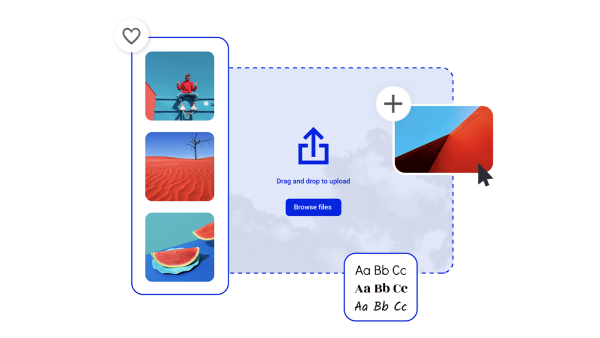
Why make Twitter graphics with Shutterstock Create?
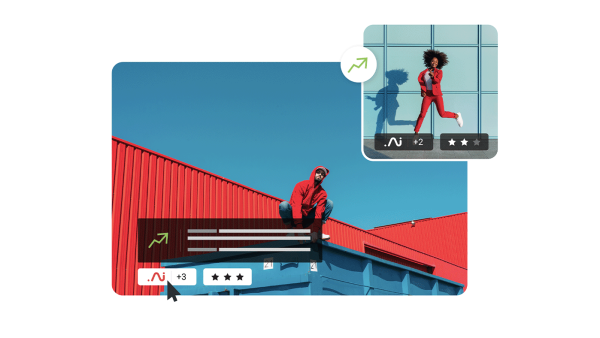
Beautiful visual assets and creative intelligence
Explore other templates
Tips and tricks for making eye-catching Twitter graphics
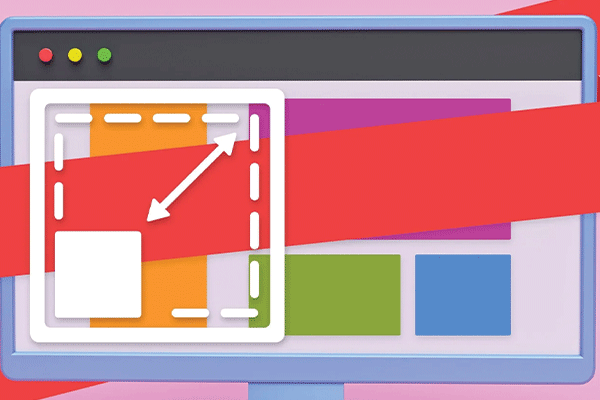
Master Banner Size for Websites and Social Media
Differently sized banners? Oh yes. Get the standard banner sizes you need for websites and social media platforms, plus the down-low on makign them with Shutterstock Create.
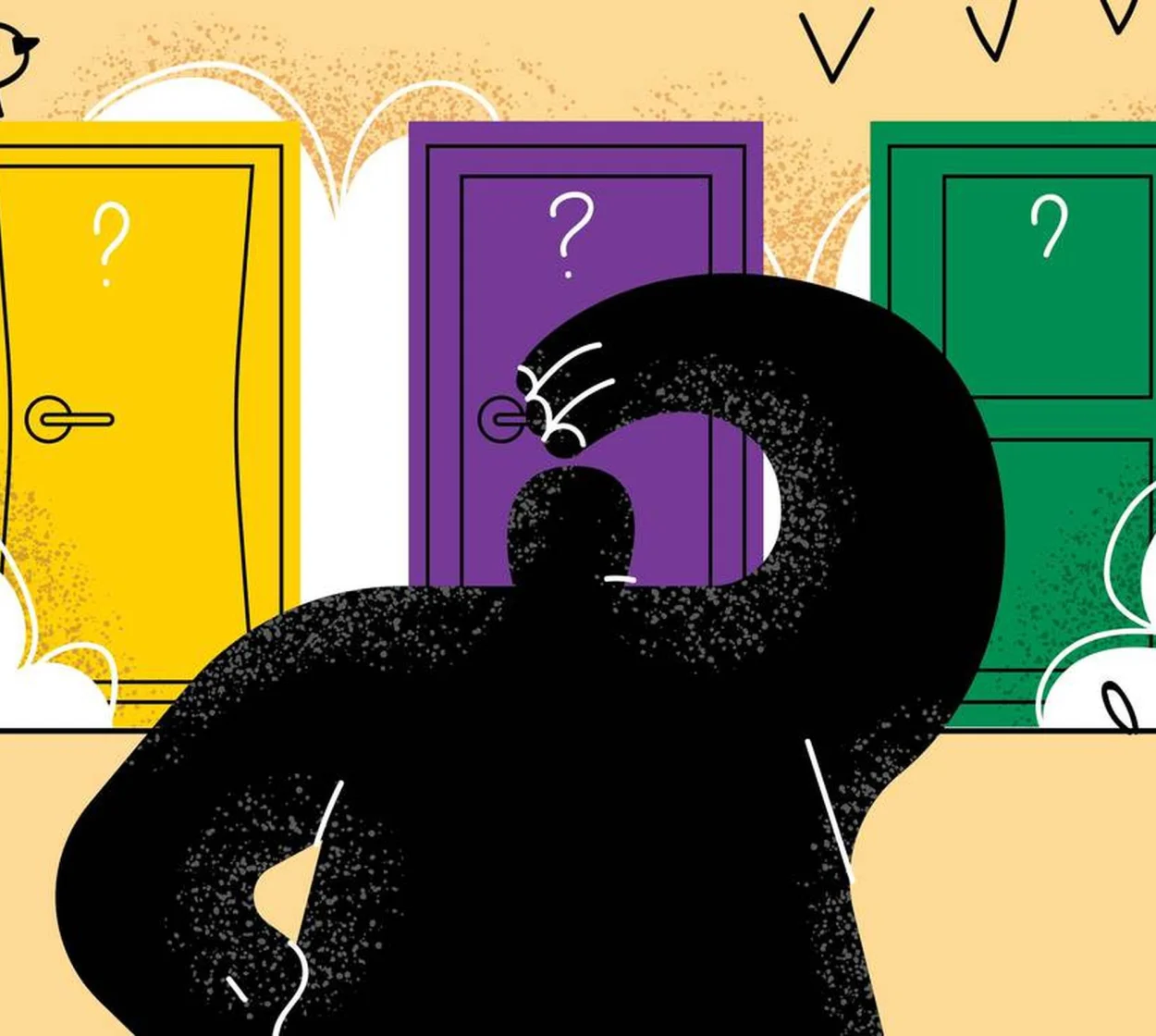
Too Many Design Tools, So Little Time
Solopreneurs know how overwhelming the DIY approach can be. Here’s what you need to know about choosing online design tools to build a brand.

Insider Tips for Building a Brand on a Budget
We talked to a leading grant strategist about the power of personal brand and how to bootstrap your own on a limited budget.
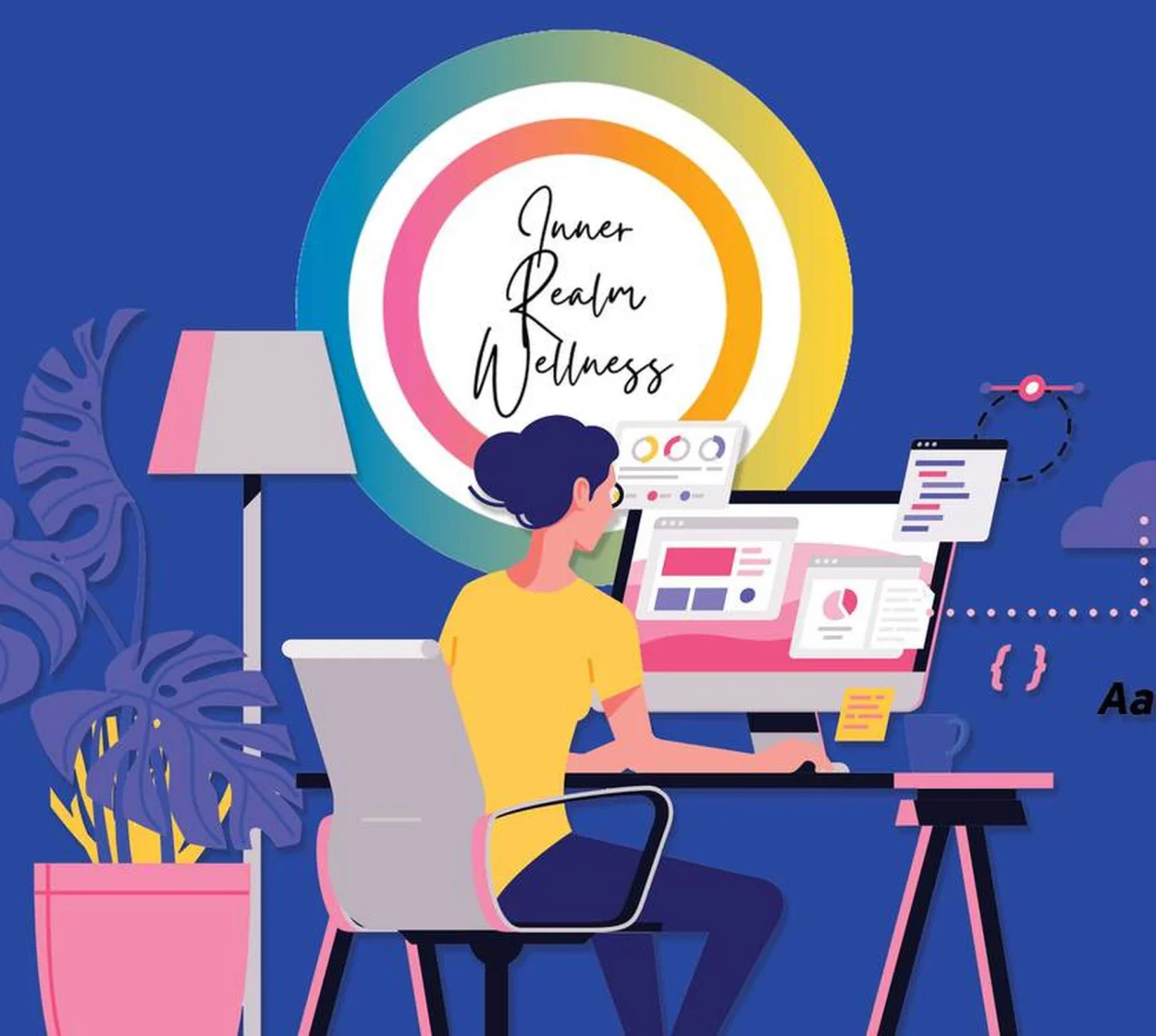
Solopreneur Diaries: How This One-Person Show Gets it Done
See how one journey to starting a business from scratch with Shutterstock Create can guide you towards building your own.
Frequently asked questions about Twitter images
LIke any piece of design or branding, the coolest Twitter headers always start with an idea. So don't skip the brainstorming phase! Spend some time searching around Twitter to see what kind of headers stand out to you. With these starter ideas in hand, the process is simple. Open a Twitter template in Create, use the editing tools to customize every single aspect (color, font, photos, and more), and then export your file to upload to Twitter. As your Twitter following grows, come back to create a fresh new header any time.
The correct dimensions for a Twitter header photo are 1500 pixels wide by 500 pixels tall. This wide rectangle gives you plenty of space to add text and/or a logo, or you could keep it simple with a visually appealing stock photo or subtle background pattern. If you're adding content (not just decor), then be sure to keep the location of your profile picture in mind. Your profile picture will be displayed over the bottom left corner of your Twitter header; the exact position will vary based on the viewing screen size. A good rule of thumb? Avoid putting anything that must be seen or read in that lower left corner.
To resize a photo for your Twitter header, open a blank canvas in Create and set it to Twitter's recommended dimensions of 1500 x 500 pixels. Upload your photo and then grab the corner handles to resize it, or use the crop feature to change the aspect ratio (AKA the relative width and height). Of course, while you're here, you can make any number of creative customizations, too! Add text, upload your logo, apply interesting filters and effects, or replace a low-quality image with one of millions of stock assets. Might as well take full advantage of the powerful editing tools before you export your Twitter header at the correct new size.